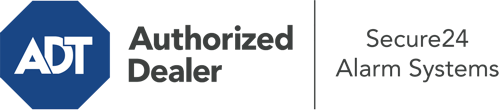How Do I Use The ADT Command Panel In College Station?
The core of your home security system, the ADT Command interface is a high-performing interactive screen that communicates with all of your security components. You can arm your system, customize home automation parameters, and even talk to monitoring experts. It’s likely you’ll have no difficulties operating this easy-to-use interface, but to assist you in getting started, it’s an excellent idea to inspect several of its core features.
What Are You Able To Do With ADT Command In College Station?
Prior to diving into the essentials of how to operate it, consider what this central home security panel can do. Above all else, ADT Command is where you may arm and disarm your alarm system, but it’s capable of so much more.
When utilizing ADT Command, you may:
- Custom-tailor home automation with your own schedules, rules, or scenes. For example, you are able to have your connected doors secure automatically when the system is activated or have lights turn on at specified times.
- Lock or unlock doors.
- View real-time footage or saved clips of your indoor, outdoor, or doorbell cameras.
- Converse through the two-way talk feature or get in touch with ADT directly in the event of an emergency.
- Integrate with your smart speaker.
- Add, delete, or change users and Wi-Fi networks.
Getting Familiar With Your ADT Command Panel In College Station
One of the best things you can do is merely get familiar with the interface. That starts with the home display. You’ll notice a large image that indicates your existing status - such as “Ready To Arm.” Below, you’ll see smaller icons that symbolize different arming alternatives. Tap them anytime you wish to modify your status. The custom arming choice is useful as it gives you the opportunity to bypass certain devices. Would you like to leave a window cracked overnight for a little fresh air without triggering the alarm? That’s not a problem.
At the top left, you’ll notice a Wi-Fi symbol that indicates your network signal and a messages symbol where you are able to get notices from ADT. On the right, you’ll notice icons for home automation, zones, and scenes. At the top right, you’ll find crucial emergency alarm buttons. You’ll have the ability to press for police, fire, or personal. Your monitoring team will notify the right first responders based on your choice.
The pointer on the right will guide you to more options. There, you’ll see a way to access your system’s tools. Touch this indicator, enter your security code, and then you’ll have the opportunity to change Wi-Fi settings, general settings, users, and much more. You’ll even come across support videos if you are in need of guidance.
Arming Your Home’s Defense Through The ADT Command Panel
The touch-enabled central hub makes engaging your system quick and simple. All you have to do is choose the icon you want from the home display. Your choices are Arm Stay, Arm Away, and Arm Custom. If your property will be empty, the away choice is the most suitable selection. You may opt to “quick arm,” which doesn’t need a password, or to postpone the activation of your home’s protection. This will trigger a timer, giving you enough time to depart before the system activates. Arm Stay is the appropriate choice whenever someone will be in the home. The custom option gives you the opportunity to bypass certain devices and also works on a delay.
Once you grasp the fundamentals of arming your system, you may start exploring the other amazing features.
Start Using ADT Command With Your New Home Defense From Secure24 Alarm Systems
Are you excited about being able to manage and personalize your whole home security system using one central interface? Reap the benefits of the powerful ADT Command in College Station by turning to the specialists at Secure24 Alarm Systems. Dial (979) 330-5973 to order your home’s protection today.